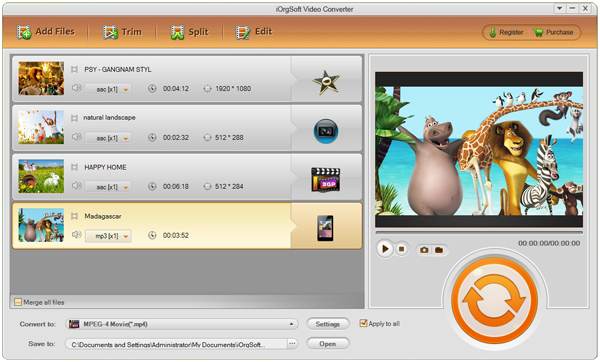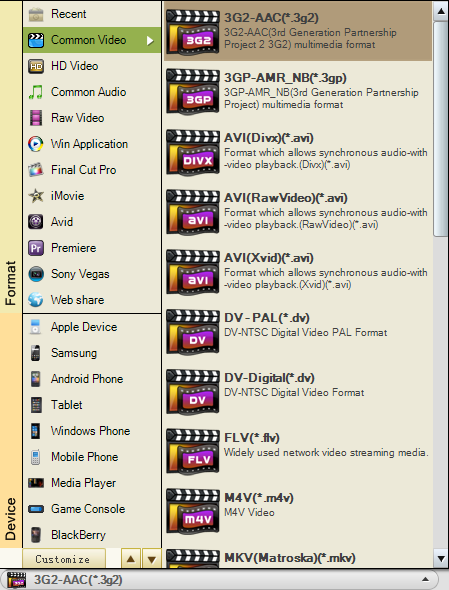For most of the time, we shoot footage mainly for sharing. But not all the recording footages can be directly uploaded to the websites for sharing. Footages only in MP4 or FLV are welcome by most of the sharing websites. If now you got the marvelous XAVC footages, you may be a little bit disappointed when you try to upload them to YouTube as it’s huge and incompatible with the server.
If you encounter this kind of problem, don’t be upset. This is a common problem in nowadays since digital market refreshes in such fast speed, sometimes the servers or devices just cannot catch up with the new formats. What we need here is to use a “Bridge” to connect XAVC and YouTube web. Here comes XAVC video converter.
iOrgSoft XAVC Video Converter can be the best helper for you to convert XAVC to FLV for YouTube. MP4 might be a little bit large for your XAVC footages, so here I suggest you to convert them to FLV, a much smaller video format that keeps good quality of the videos and is designed for web sharing. Besides, if you want to play back Sony XAVC on your mobile devices like Android phones or iPhone, iPad, Sony Tablet Z, Galaxy Note 8.0, etc you can just use this converter to help you convert XAVC footages to certain device.
Tip: if you are going to do this conversion on Mac, you can use the Mac version: XAVC Video Converter Mac
The usage of it is not difficult and if you are know nothing about it, you can also master it in just few minutes. Below I’ll show you the detailed usage:
Step 1. Download the Converter
For the first step, you may download the XAVC Video Converter free on trial to have a try. Then install it and launch it to get ready.
Step 2. Select files to the converter
After launching the converter, you may input the XAVC footages and you can make by clicking the “Add File” button. Here you can add as many as you like for this converter supports batch converting and you can convert all your footages at a time.
Step 3. Find the proper output format to out put
This step is quite simple and is important. You can click the “Convert to” bar, then choose “Web share”-> “FLV H.264(*.flv)”. Other conversion is just like this, when you click the “Convert to” bar on the bottom, you can see many format and device here, just choose the one you need will be ok.
Step 4. Transcode XAVC to FLV
At the end, you can finally transcode XAVC to FLV for YouTube, simple hit the big round and orange button and it will run the conversion automatically. After the conversion, go and find your processed files by hitting the “Open” button, which is beside the “Convert” icon.